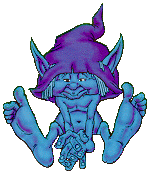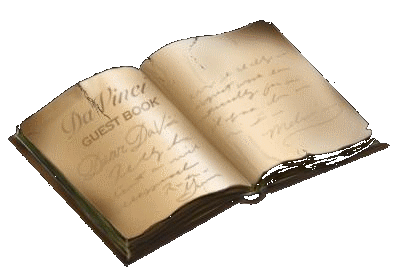If you are having trouble with small text or lines that continue too far to the right causing you to have to scroll back and forth to read them, perform the following fix:
In Outlook, click the "Tools" menu and select "Options" ...

Click the "E-mail Options" button ...

Check the box next to "Read all standard mail in pain text" and click OK

Click the "Mail Format" tab and then the "Fonts..." button

Click the "Choose Font..." button next to "When composing and reading plain text"

Modify settings as desired. (I increased my font size to 12 and changed to Comic Sans)
Messages with pictures or other formatting will have a notification to let you know. Clicking the notification displays the message as it was intended with pictures, but removes the custom font size temporarily.
( )