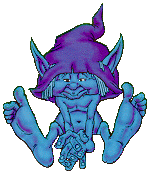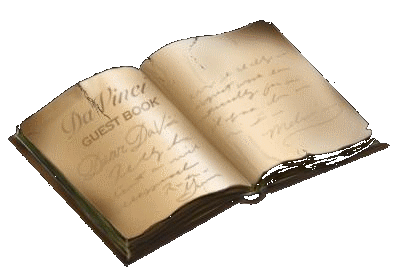Mas90 4.05 installed on Windows Terminal Server 2003 results in printing issues with Graphical Forms.

(Red X) Error 12, Program: SWCOCX, Line: 130
A DLL is either corrupt, not been properly registered, or incorrect version.
Please contact your System Administrator..
OK
Support recommended the first fix listed below, but nothing seemed to change. I did get the following error, but discovered Mas90's Workstation Setup had to be run from within a terminal services session.

Run through workstation setup and the original error returns. Support then recommends using the Add/Remove Programs in the Terminal Server's Control Panel. He said that sometimes the DLLs don't register properly by just running setup the other way. Proceed through pretty much the same install, but this time it works!
-------------------------
Error 12 SWCOCX 130, "A DLL is either corrupt, not been properly registered, or incorrect version..." when printing graphical forms or Crystal reports
Entry Type: Informational
Product: Sage MAS 90 ERP, Sage MAS 200 ERP, Sage MAS 200 ERP - SQL Server Edition
Application: All
Version Reported: 3.71
Subject:
Error 12 SWCOCX 130, "A DLL is either corrupt, not been properly registered, or incorrect version. Please contact your System Administrator" occurs when printing graphical forms.
Possible Resolutions:
Notes: Use extreme caution when editing the Registry. If the Registry is edited incorrectly, Windows may not function properly or may not run at all. Sage Software Support is not responsible for assisting with editing the Registry. Always back up the Registry before accessing it. If necessary, seek the assistance of a qualified computer technician.
Resolution 1: MASCR.DLL is missing from ..\Mas90\Home. Sage MAS 90 or 200 may have be upgraded from version 3.51 or prior versions, but Workstation Setup has not been run on the workstation. Run Workstation Setup at the workstation (..\Mas90\Wksetup\Autorun.exe)
Resolution 2: MASCR.DLL has not been properly registered. The user might not have sufficient permissions to register MASCR.DLL. Grant the user local Admin Rights, run Workstation Setup and print at least one graphical form or Crystal report from within Sage MAS 90 or 200. If this fails, open a command prompt and try manually registering MASCR.DLL using REGSVR32 ("regsvr32 mascr.dll", no quotes).
Resolution 3: Crystal Reports has incorrectly registered DLL's for use by the computer's system account.
Note: Sage Software cannot guarantee nor be responsible for the content of third party Internet sites. Contact that site's Webmaster with questions or problems. This is a known Crystal Reports issue. Please contact the product manufacturer for assistance or updates.
- Download the Registry Permissions Restoration Utility from the Business Objects Web site (URL Attached)
Note: The instructions for this utility indicates that it is for version 8.0. This information can be disregarded. The executable is a self executing zip file.
- Double-click the file, and place the unzipped scr8_webregfix.exe file on the root drive (typically C:\) using Windows Explorer.
- From a DOS command prompt, enter "AT time /INTERACTIVE CMD" (without quotes, where time is the system time plus 2 minutes. This command opens a second command prompt window at the time specified.
- A 24 hour clock should be entered when entering the time.
- If running in a Terminal Services session, the command line window opens on the Terminal server desktop; not in the terminal session.
- At the second command prompt, open the root directory, and type "scr8_webregfix.exe" (without quotes).
- Close the second command window after the program runs.
- Test the Crystal Reports. This can be done by manually registering the MASCR.DLL in the first window, or by running a Crystal Report.
Resolution 4: CRPE32.DLL may be damaged or missing.
- Search the local drive for CRPE32.dll.
Note: The file is normally located in C:\Winnt\System32 or C:\Windows\System), but may appear in other folders.
- Rename all occurances of the file (e.g. CRPE32.BAD).
- Run Workstation Setup (..\Mas90\Wksetup\Autorun.exe)
Note: The renamed occurances of the file can be deleted after determining that no other programs are affected.
-------------------------
( )
Thanks for the information, we will add this story to our blog, as we have a audience in this sector that loves reading like this” sage mas 200 .