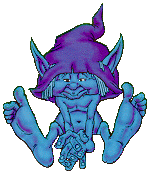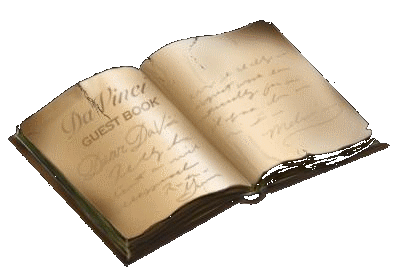An easy way to change your password is to it from the Windows Security screen. To access this screen, hold down the
Control and
Alternate keys on the keyboard and tap the
Delete key once.
If Task Manager comes up instead, you may want to look in Control Panel and open the Users applet. There is a
Change Password button on the Windows Security screen. Click the button and follow through by entering your current password (the one you want to change) and then key in your new password (the one you are changing it to).
Confirm New Password means to type the new one again to make sure it has been entered correctly. It is always a good idea to write down you password before making a change. (Security Gurus are probably saying
Don't Ever Write Down Your Passwords !!! but I say it's okay if you just remember to go file it in your safe afterwards)
( )